5. What to Expect
After you connected, there is not much more to do. IDA Connect will process your inventories, orders and fulfillments for you. We call this the IDA Connect sync. Note that the synchronisation does not happen instantaneously.
Each sync cycle, IDA Connect checks and aligns information between your Shopify store and your connected sales channels (e.g. The Iconic).
Information that is checked and synced:
- (1)Stock levels
- (2)Orders
- (3)Optional extras, if you have configured them
1) Stock level sync
Every sync cycle, IDA Connect checks each matched SKU in turn. It compares the master stock levels in your Shopify store with the stock levels in your connected sales channel (such as The Iconic).
A matched SKU is a product variant that has exactly the same SKU in your Shopify store and your sales channel. If the SKUs are not identical, the stock levels cannot be synced.
2) Order sync
Every sync cycle, IDA Connect checks for new orders on your connected sales channels (e.g. The Iconic). If it finds a new order, it sends the order to your Shopify store.
After the order has been fulfilled in your Shopify store, IDA Connect pushes the details of the fulfilled order back to your sales channel. This includes information such as the name/ID of the carrier and the carrier tracking code.
Here’s a screenshot of an example order from The Iconic, showing what an order will look like in Shopify.
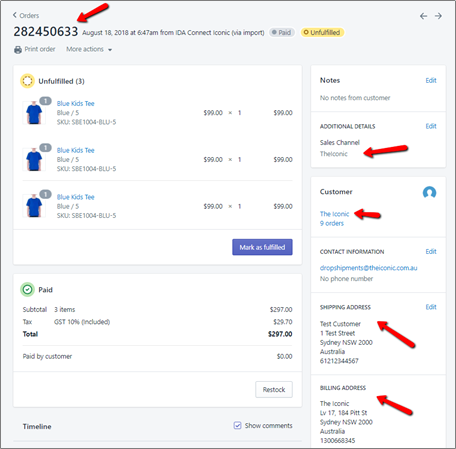
- The Iconic order number is used as the order name in Shopify
- The sales channel of The Iconic is added as a note on the order
- The customer is set to The Iconic. This is because you do not get access to the full customer details. Only the Shipping address. And you are selling to The Iconic when you drop ship through their marketplace.
- The billing address is set to The Iconic
- The shipping address is set to the end customer you will be shipping to
| See the Integration Guide (User Manual) for more details. |