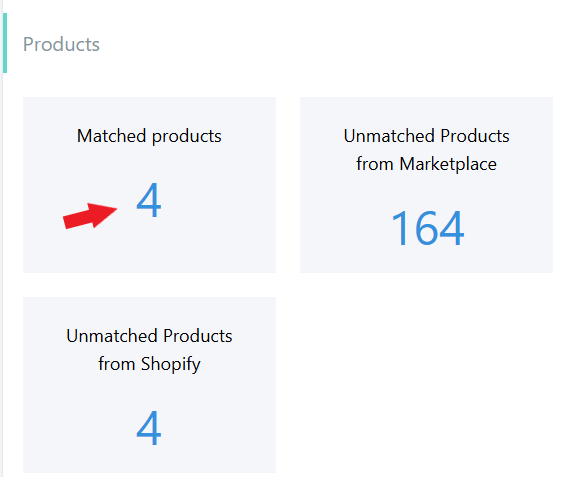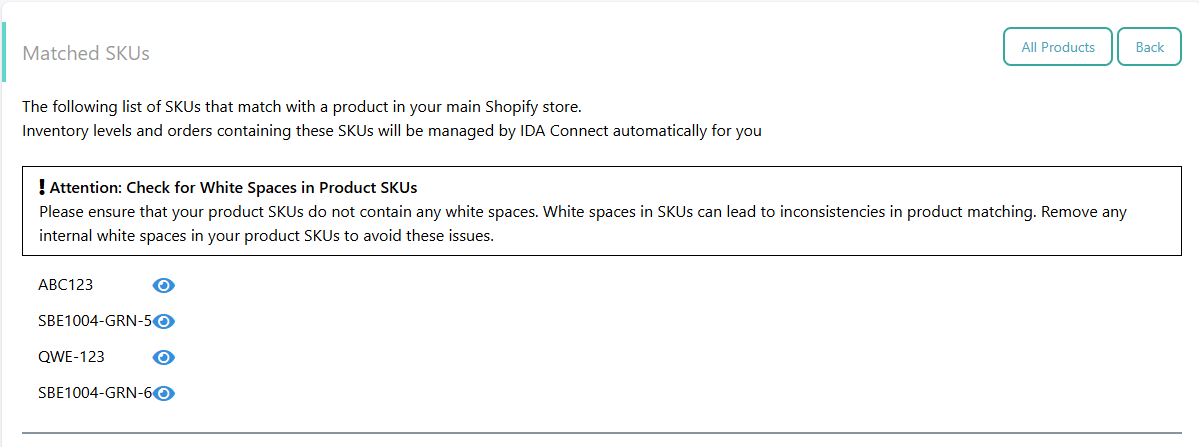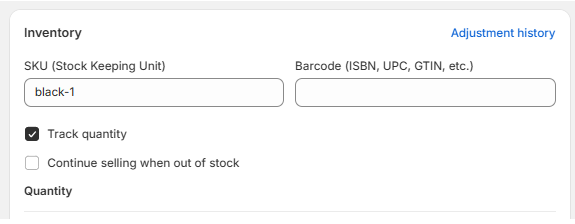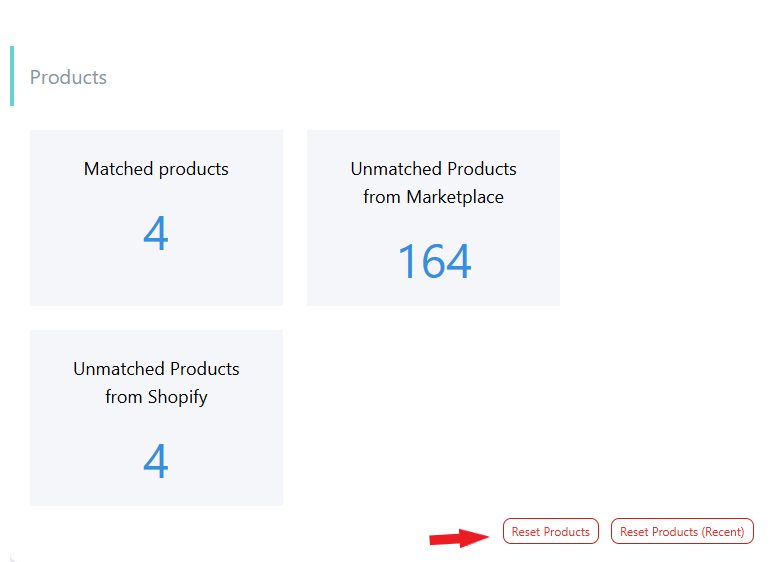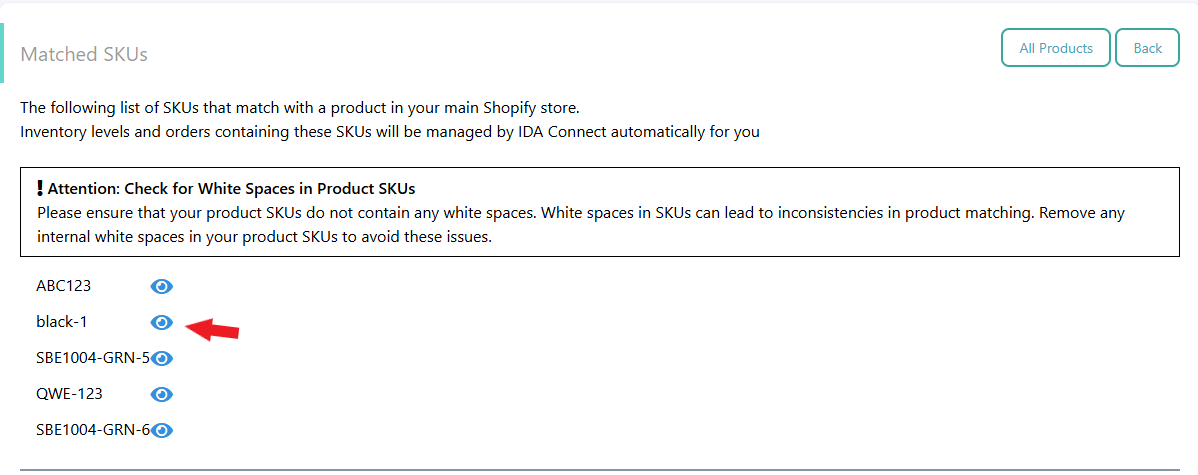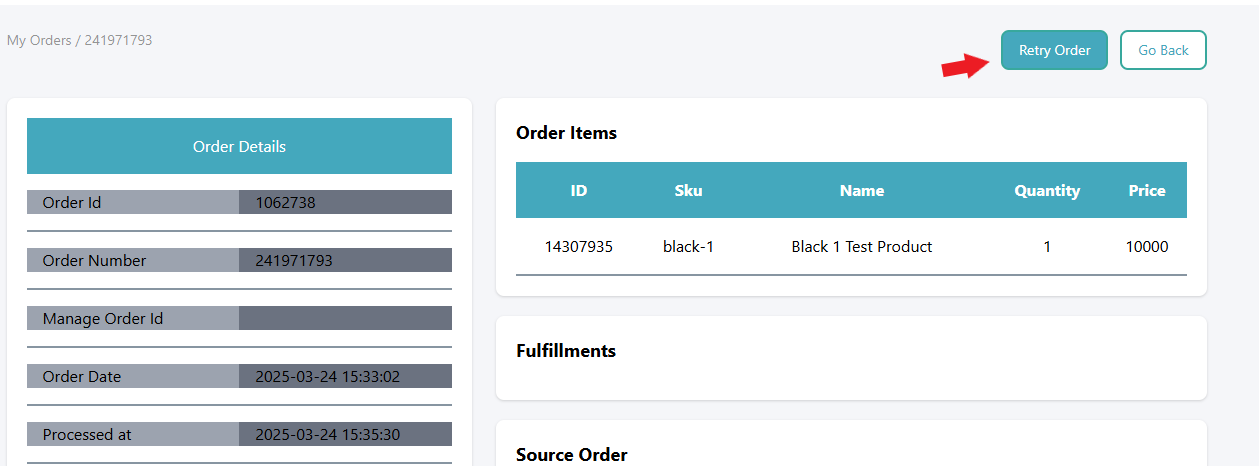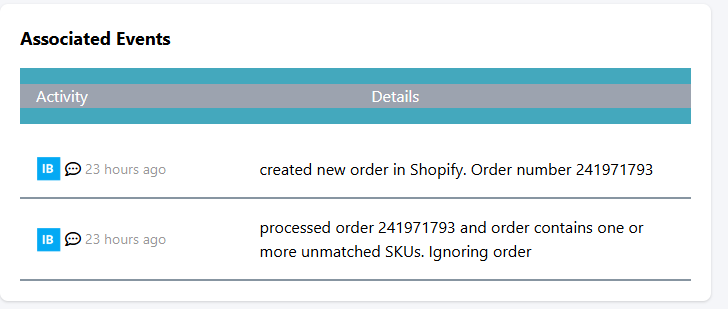How to Resolve Ignored Orders in IDAConnect
Why Orders Are Ignored
An order is ignored by IDAConnect when at least one of the SKUs in the line item of the order does not match any SKU in the IDAConnect database. This typically occurs when the SKU in the order does not correspond to any SKU in the Matched Products list within IDAConnect.
Step-by-Step Resolution
- Identify the Ignored Order in IDAConnect
- Navigate to the Orders Page in IDAConnect.

- Locate the specific order that has been ignored and click on the view order button (eye icon pointed by red arrow) to view its line items and their corresponding SKUs.
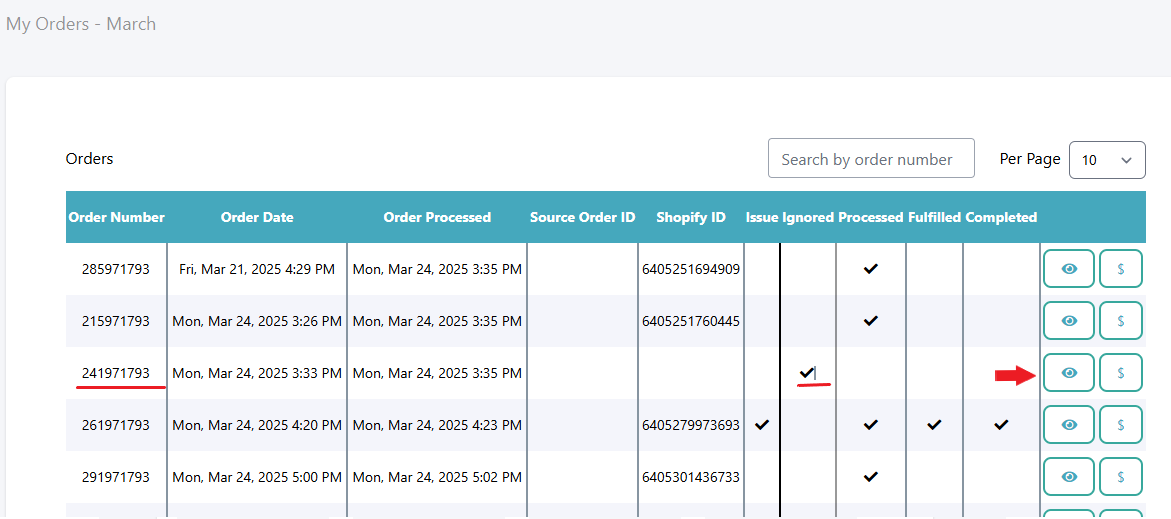

- Take Note of the SKUs
- Carefully examine the line item SKUs associated with the ignored order.
- Take note of each SKU and be aware that if an order has multiple line item SKUs and at least one is unmatched, the entire order will be ignored.
- Verify SKU in the Matched List
Go to the Products Page (Products List Dashboard).
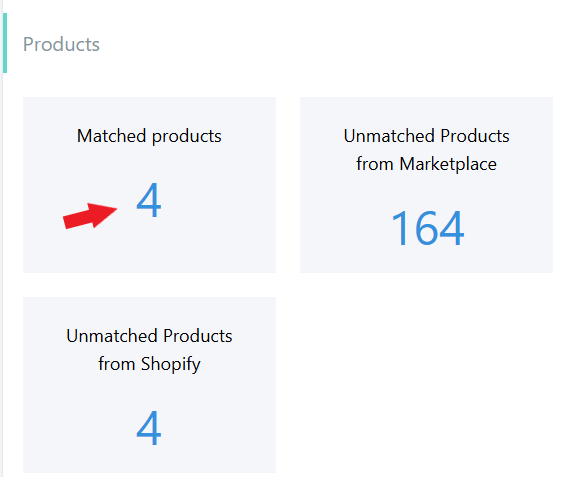
Products Dashboard Check whether the SKUs in question is listed under "Matched Products".
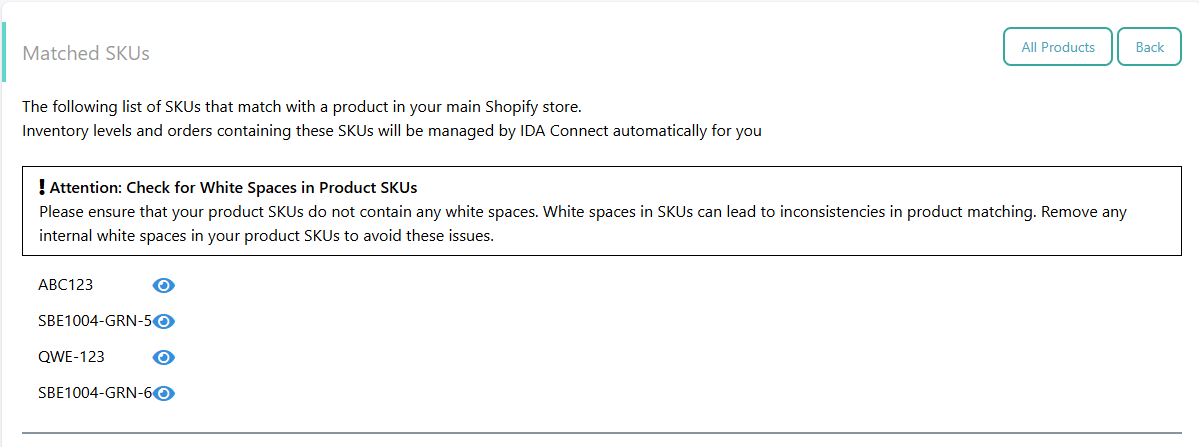
Matched SKU list Page - If the SKU does not appear in the matched list (for example, black-1 is missing from the matched SKUs), the next step is to fetch the SKU from both platforms (Shopify and The Iconic) and ensure it matches the SKU in the IDAConnect database.
- SKU Verification in Shopify and Sales Channels
- Verify that the SKU exists and is active/present in both Shopify and the connected Sales Channels (e.g., The Iconic, Blockshop, Zalora, etc.).
Ensure that the SKU name on both platforms exactly matches the SKU name in IDAConnect (including capitalization, spacing, and special characters).
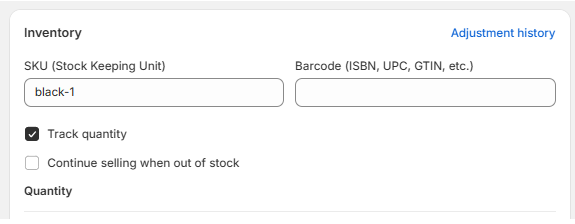
SKU in Shopify

- Perform a Product Reset
Once you have confirmed that the SKUs in question are active and present on both platforms, click the "Reset Products" button located at the bottom of the dashboard
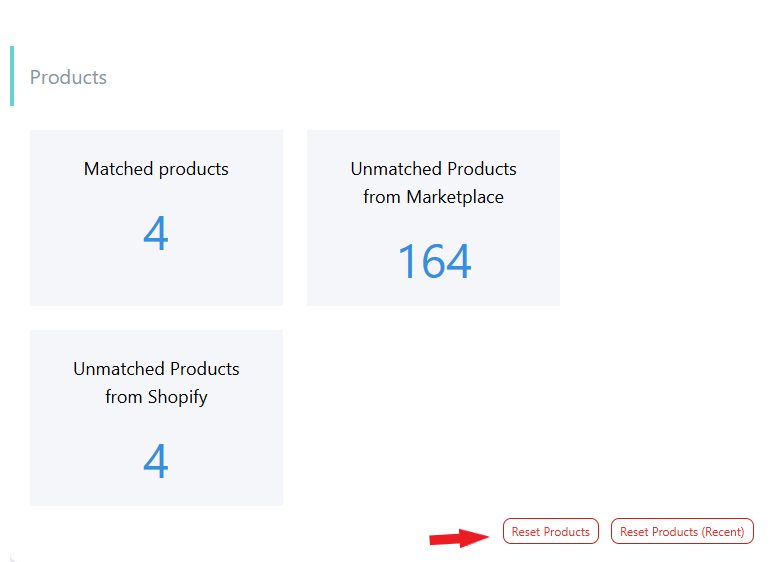
Click Reset Products Button After clicking the button, it will show a prompt at the top of your dashboard that you triggered a product reset for your account

Product reset alert - Note that product reset process may a few minutes, depending on the number of products you have in Shopify and The Iconic and other sales channel.
- Wait for Product Sync to Complete
- Allow sufficient time for the product reset to finish.
- The reset process will attempt to fetch all the product list from both Shopify and The Iconic.
Revisit the "Matched Products" list to ensure that the problematic SKU is now present.
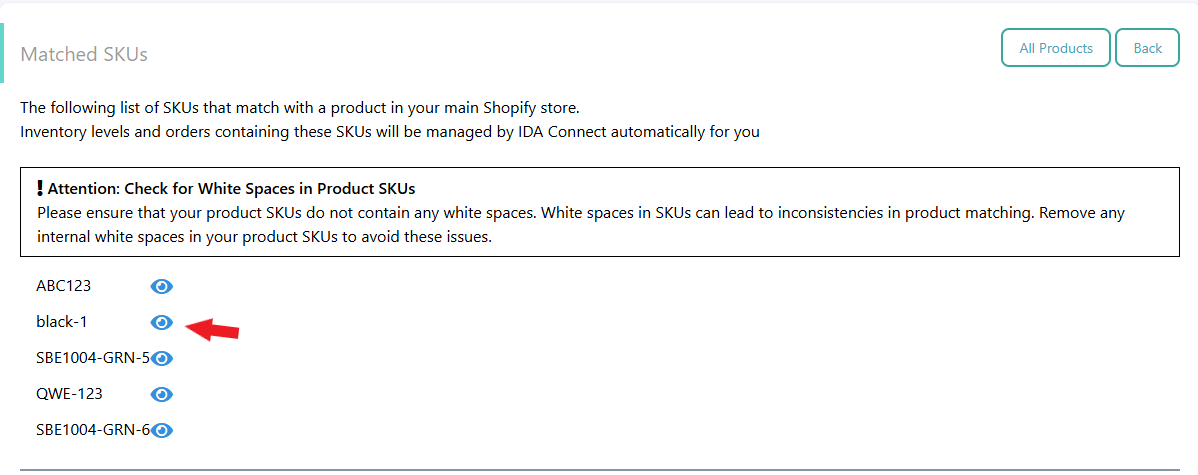
After product rest, the SKU = black-1 is now in the matched list
- Retry the Order
Once the SKU is confirmed to be in the matched list, go back to the Orders list Page.
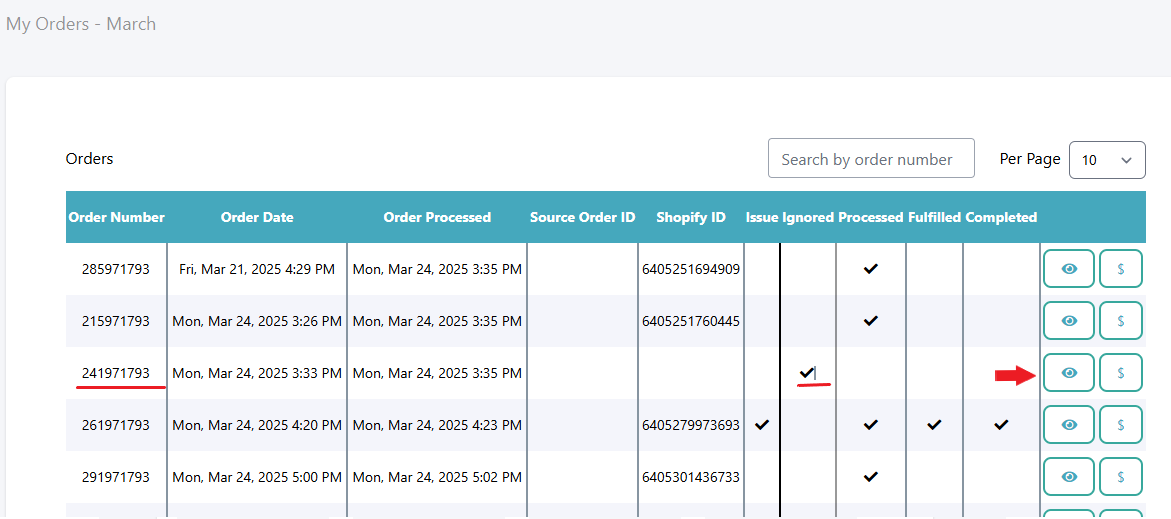
Order List Page Locate the previously ignored order and click the "Retry Order" button.
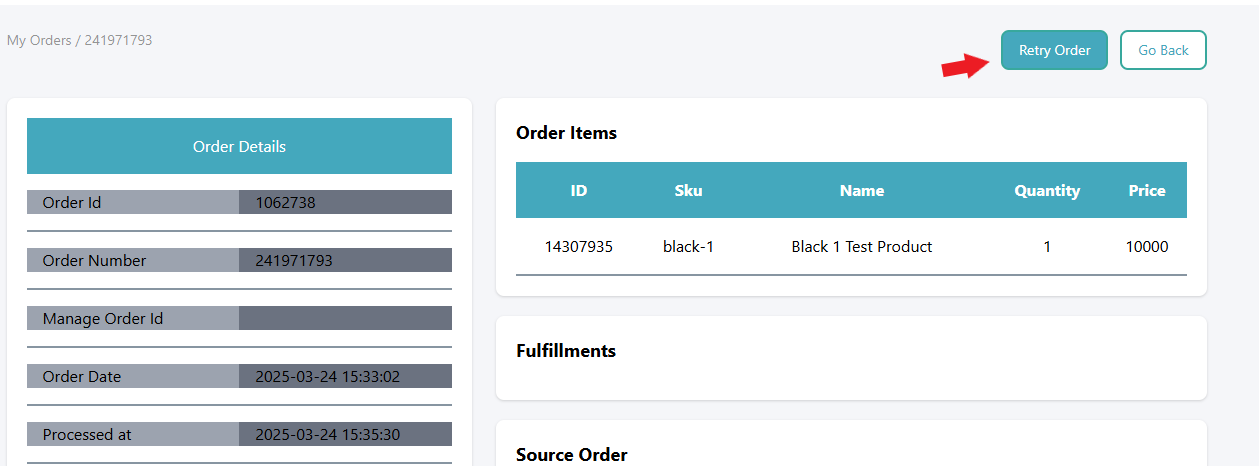
Retrying the Ignored Order The system should now successfully process the order since the SKU is correctly matched.
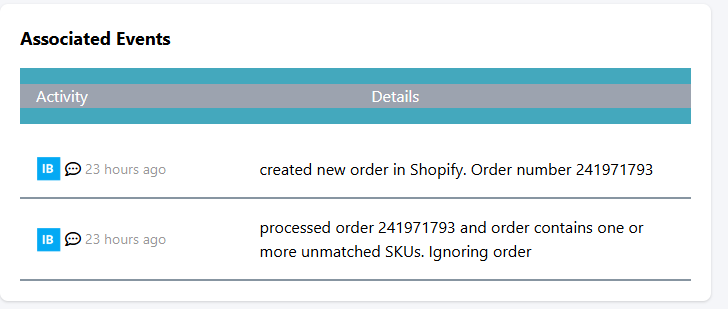
Order retry logs 
Order Pushed to Shopify