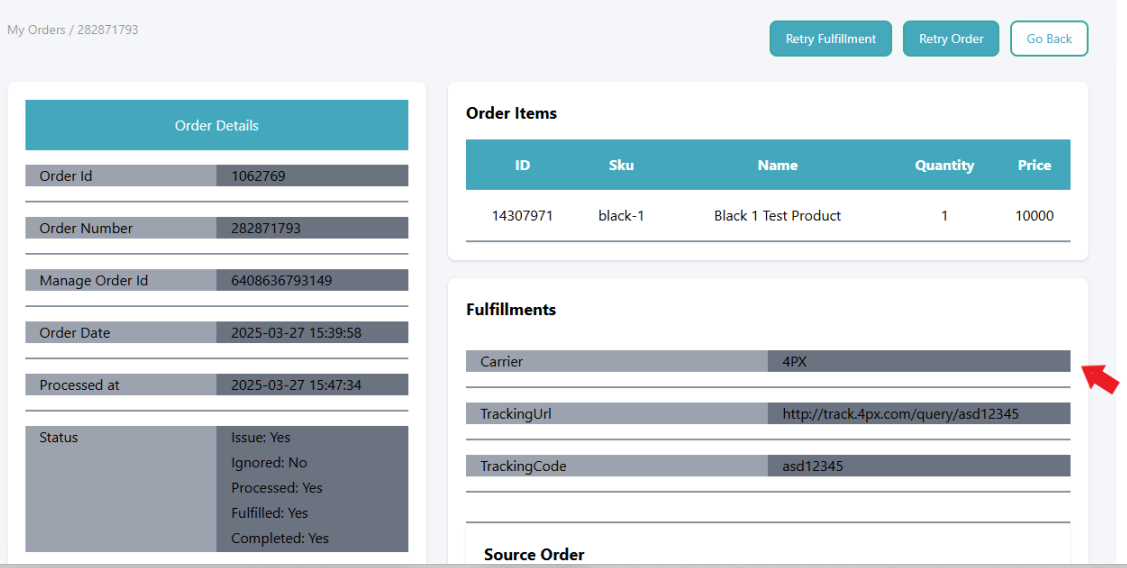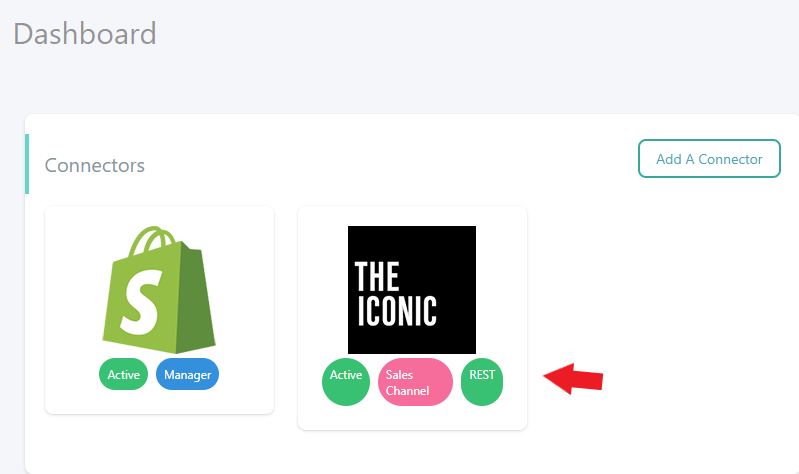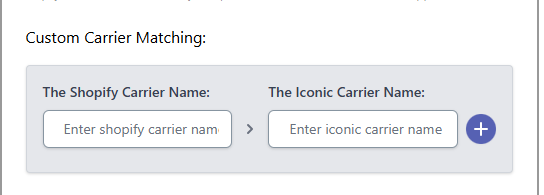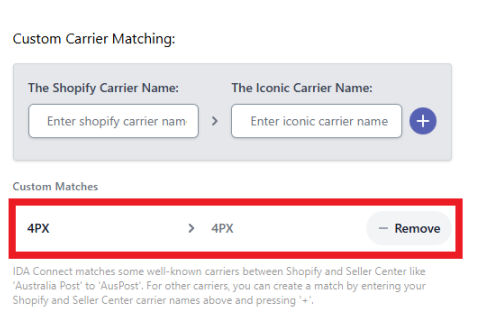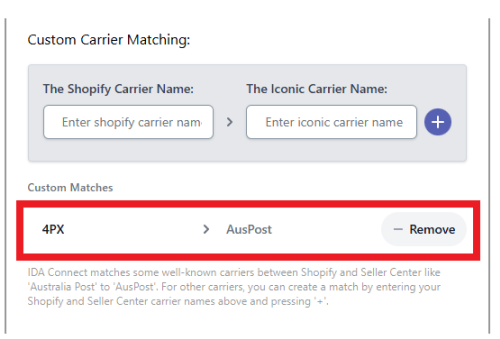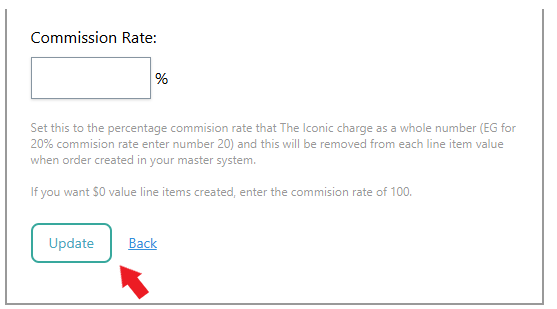How to Resolve Unmatched Carrier Fulfillment Issue
When processing orders through IDAConnect, you may encounter an issue where the order fulfillment fails due to an unmatched carrier. This issue occurs when IDAConnect detects that the shipping carrier used to fulfill the order in Shopify is not defined in IDAConnect or Iconic. As a result, the order cannot be pushed to the connected marketplace or platform.
Why Does This Issue Occur?
The unmatched carrier fulfillment issue arises when the shipping carrier recorded during the fulfillment process in Shopify is not recognized or mapped correctly within IDAConnect or Iconic. For example:
- The carrier used to fulfill the order in Shopify (e.g., DHL) is not activated or registered in the Iconic Seller Center.
- The carrier name used in Shopify differs from the one configured in IDAConnect, leading to a mismatch.
- Certain carriers, like AusPost and DHL, do not require carrier matching, but other carriers (e.g., CouriersPlease, Aramex) must be manually mapped.
Step by Step Resolution:
- Check the specific order with the issue in IDAConnect:
Check the the carrier used in fulfilling the order in Shopify. In this example the carrier used is "4PX"
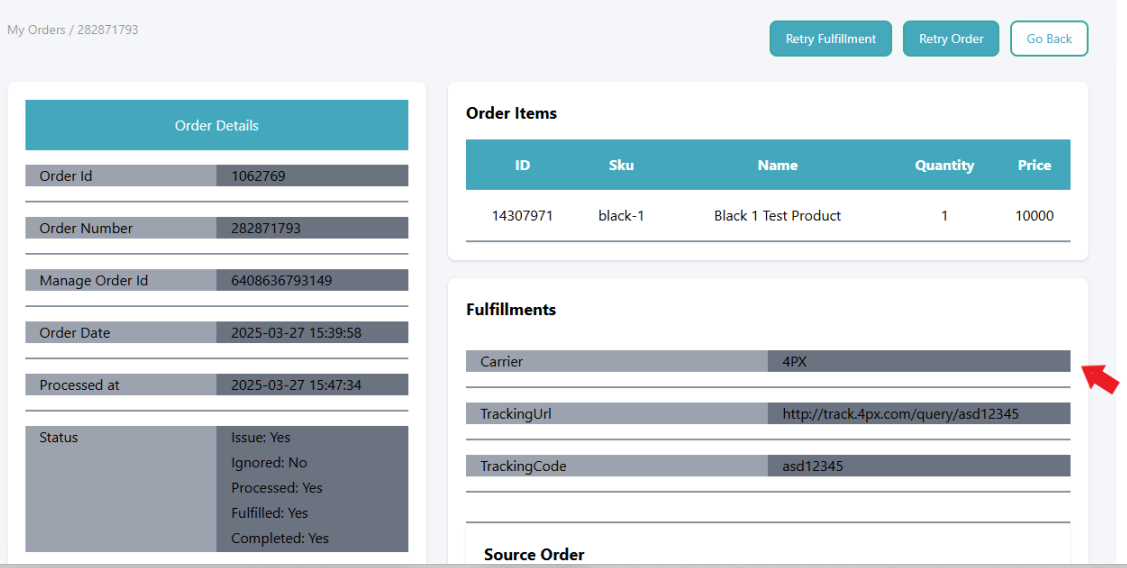
- Verify the Shipment Provider in Iconic Seller Center
- Since the carrier used in Shopify is 4PX, we need to check in Iconic Seller Center if its active and enabled.
To confirm, go to Seller Center > Profile > Shipping and review the list of active shipment providers.

List of active Shipment Provider in Seller Center - If a shipment provider is not enabled in Iconic ( in this case, 4PX), you will need to contact Seller Center Support to have it activated on your account.
- Once activated we can perform Custom Carrier matching in IDAConnect.
Alternatively, you can also route 4PX to another active and enabled shipment provider in Iconic. Detailed instructions for this process will be covered in Step 3.
- Perform Custom Carrier Matching in IDAConnect
- Scenario 1: 4PX carrier is Enabled and Active in Iconic Seller Center
Navigate to the Iconic Connector inside IDAConnect.
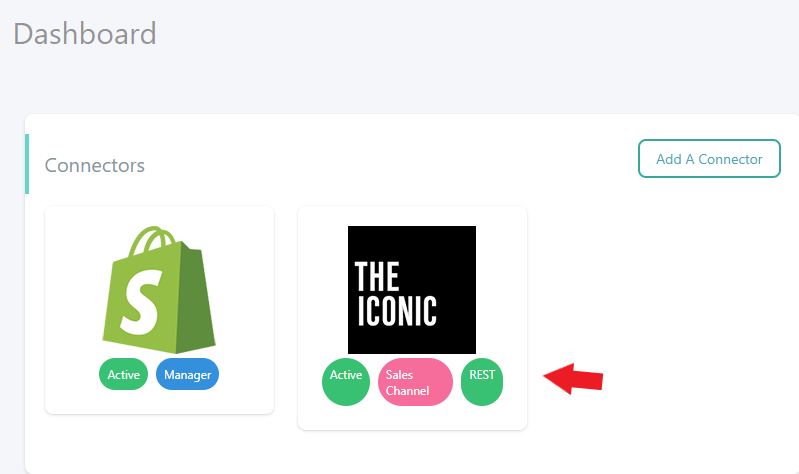
Click the Iconic connector Scroll down to the Custom Carrier Matching section.
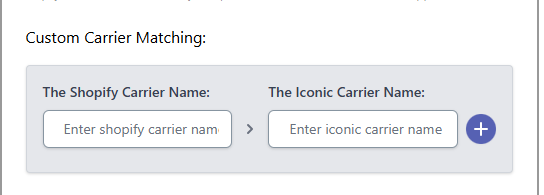
- Enter the Shopify carrier name (the carrier used to fulfill the order in Shopify) along with the corresponding Iconic Carrier name. Be sure to click the + button to add them. Once added, the custom matches will be registered below.
Note: If you are using AusPost and/or DHL, you do not need to perform carrier matching in IDAConnect. All other carriers, like CouriersPlease and Aramex, will require carrier matching.
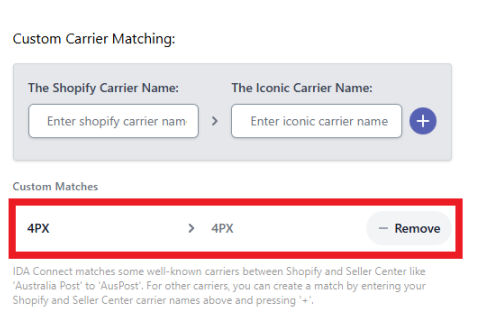
Sample Custom Carrier Matching
- Scenario 2: Map 4PX carrier to an Enabled Shipment Provider (e.g., AusPost) in Iconic
- If you want to map a different carrier name to an existing shipment provider in Iconic, you can do so using the custom carrier matching settings as described.
For example, if you want to map the Couriers Please shipment carrier from Shopify to AusPost in Iconic, you can configure that as well.
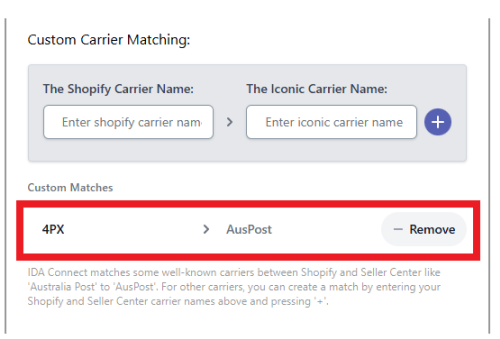
- Add and Update the Carrier Mapping
Once all the custom matches were already added in the list you can click Update at the bottom of the page to apply the changes.
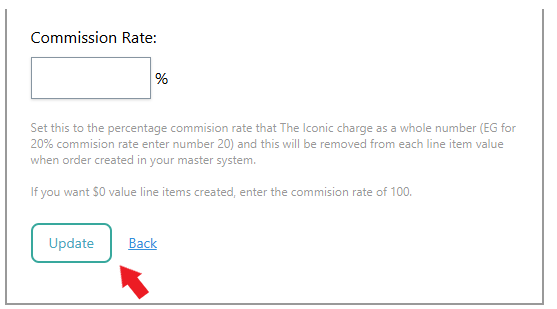
Cick update button Upon click of update it should give you a notif that it was successfully updated as shown below
the custom matches were already added in the list you can click Update at the bottom of the page to apply the changes.

- Retry the Fulfillment
- Once the custom carrier is added and updated, go to the specific order that failed and click the Retry Fulfillment button to push the fulfillment to Iconic.



By following these steps, you ensure that unmatched carrier issues are resolved quickly, allowing for smooth order processing and fulfillment in IDAConnect